The 503 error is a server-side error that occurs when the server is temporarily unable to handle the request. This error can occur in WordPress due to a number of reasons, including high traffic, server overload, or plugin/theme conflicts. Here are some steps you can take to fix the 503 error in WordPress:
Check if the error is temporary: Sometimes, the fix 503 error in WordPress is caused by temporary server overload. Wait a few minutes and try again to see if the error has resolved itself.
Disable plugins: In some cases, a plugin conflict can cause the 503 error. Disable all plugins, and then enable them one by one to determine which one is causing the issue.
How to disable the plugin:-
There are two ways to disable the plugins. The first one is to log in to the HostingSeekers account and go to the website dashboard and follow the below screenshot.
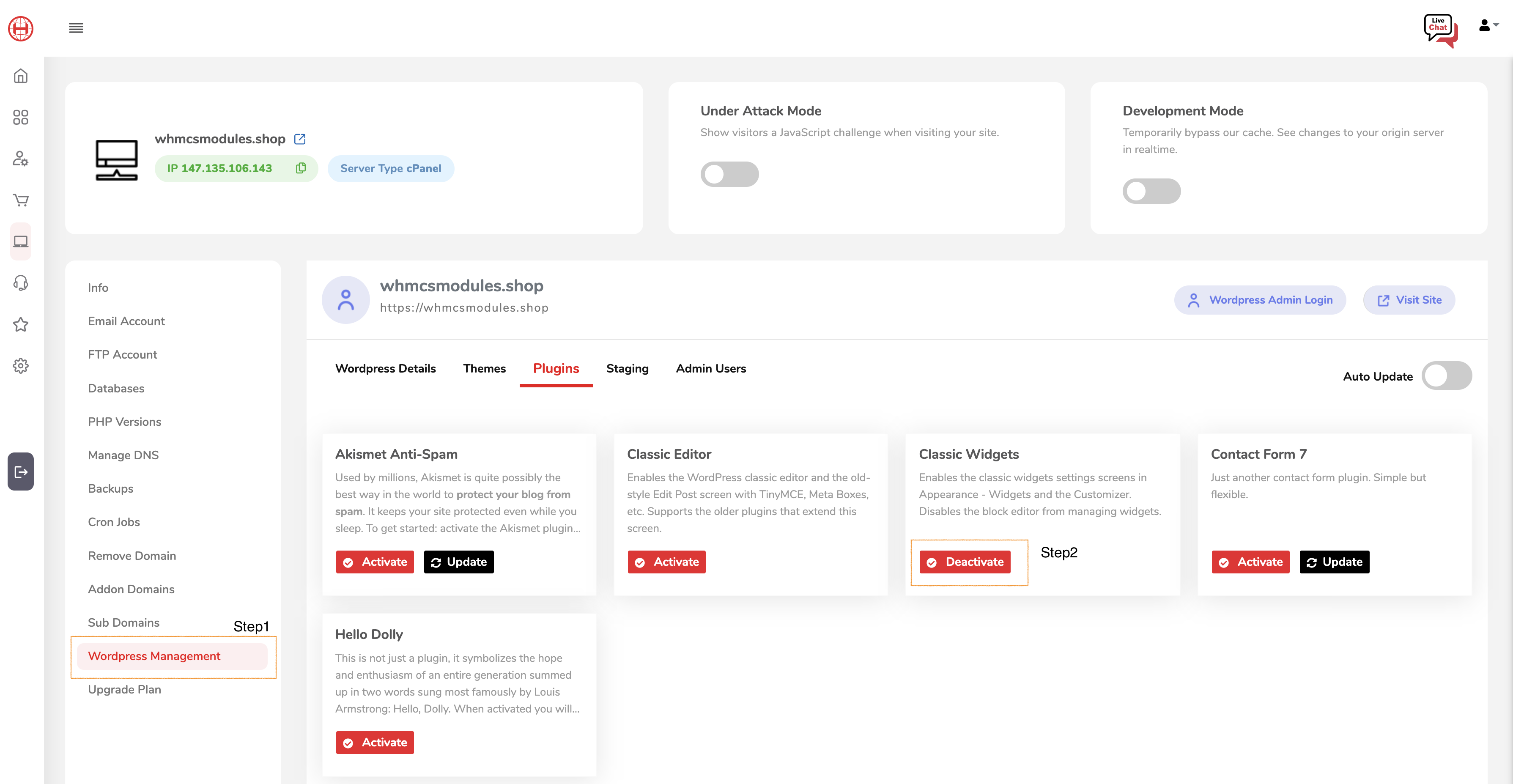
The second way is to log in to the WordPress admin section and follow the below screenshot.
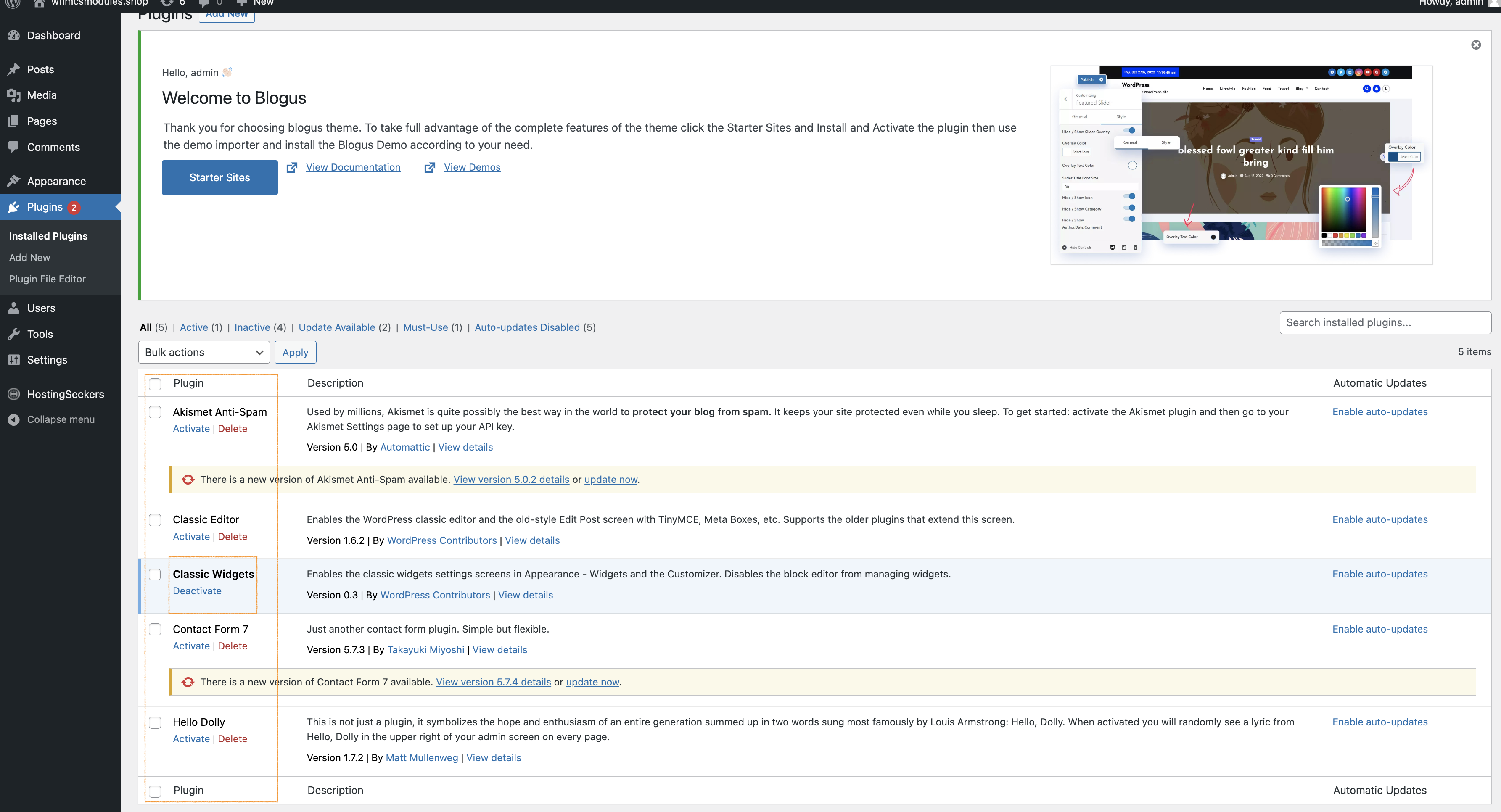
Switch to a default theme: If the error occurs after installing or updating a theme, switch to a default theme to see if the error is resolved. There are two ways to switch the default theme in WordPress. The first one is to log in to the HostingSeekers account and go to the website dashboard and follow the below screenshot.
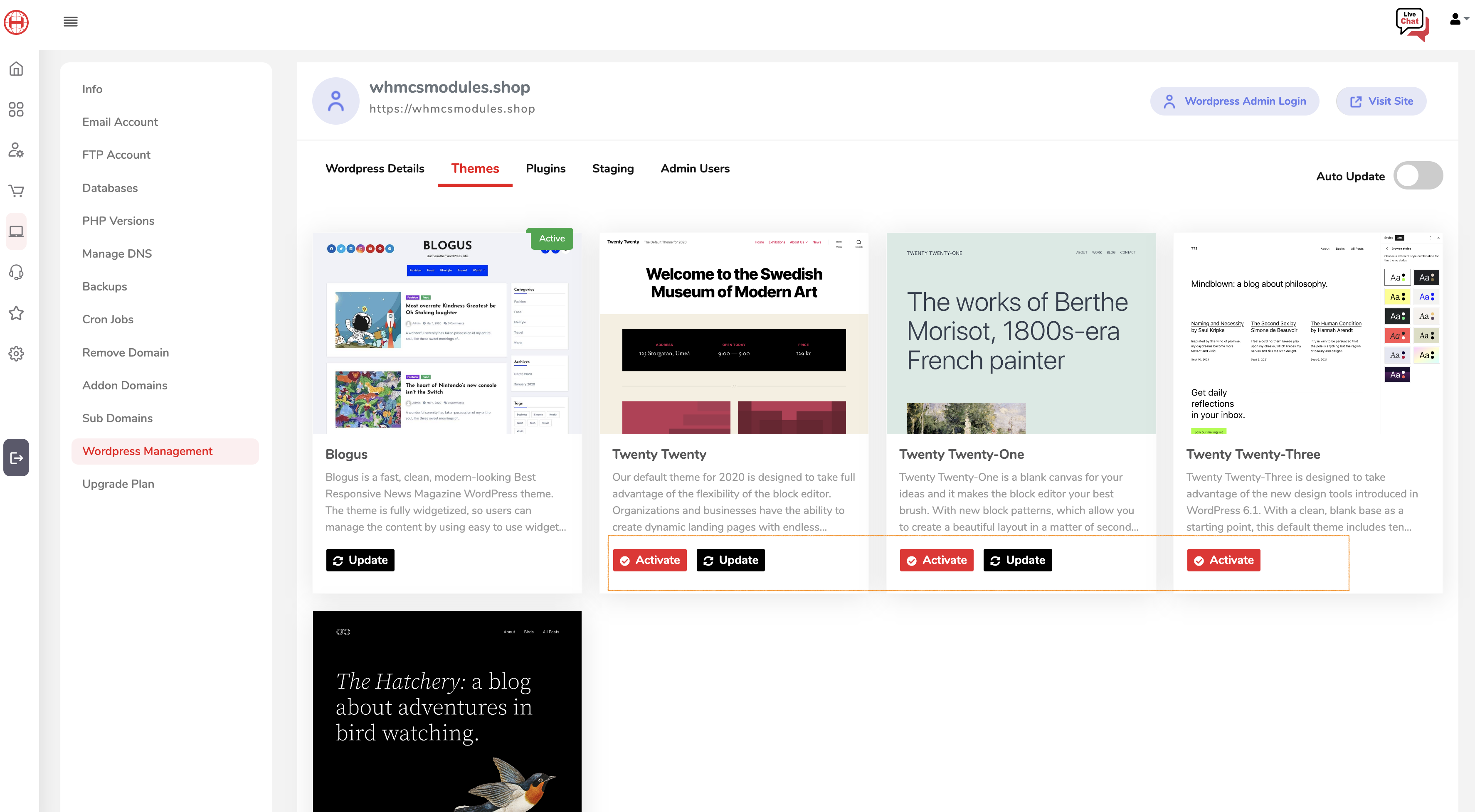
The second way is to log in to the WordPress admin section and follow the below screenshot.
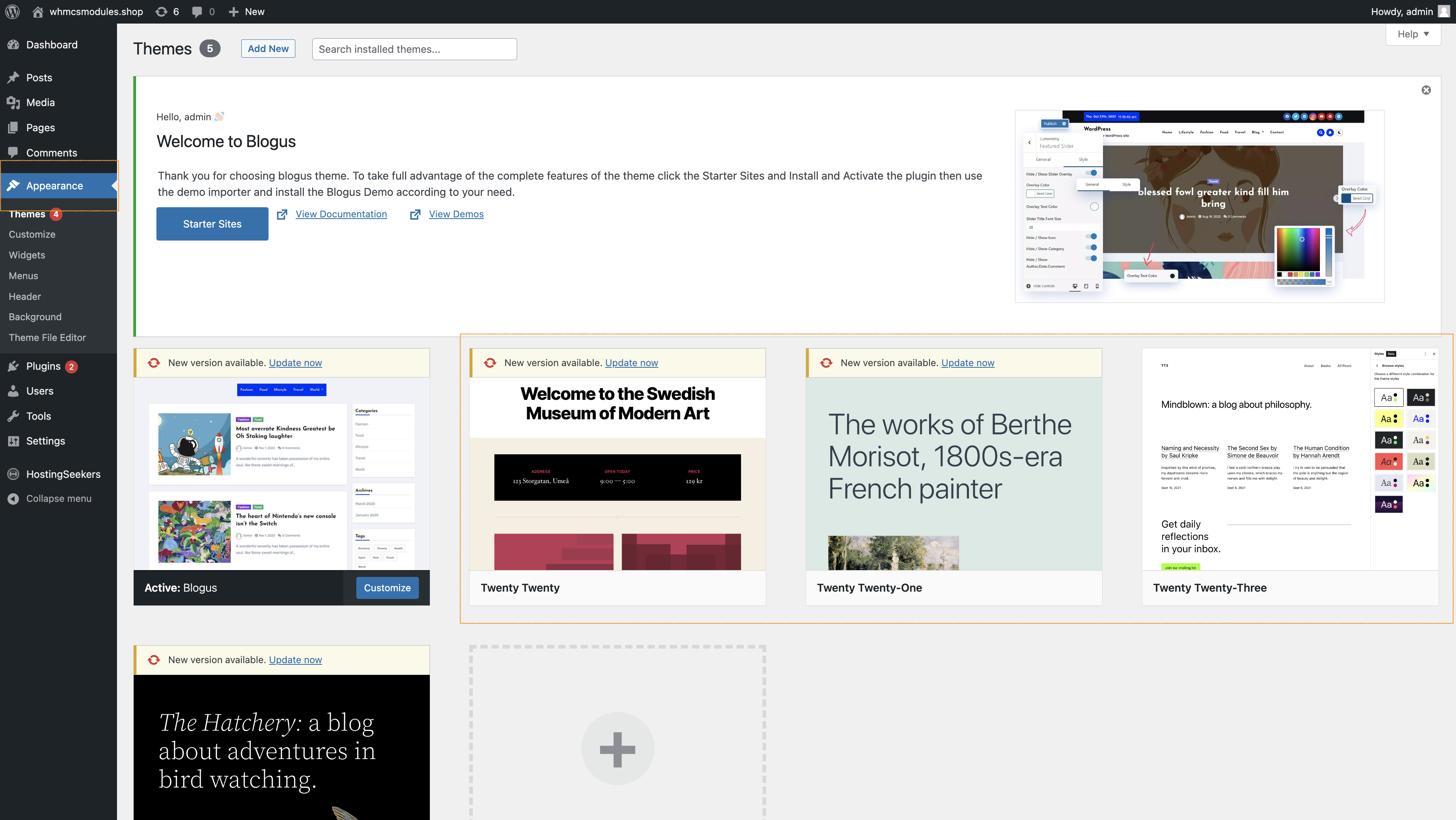
Increase PHP memory limit: Sometimes, the 503 error can be caused by insufficient PHP memory. Increase the PHP memory limit by editing the wp-config.php file. Add the following line of code above the “/* That’s all, stop editing! */” line: define(‘WP_MEMORY_LIMIT’, ‘256M’);
How to increase php memory limit in HostingSeekers just login to the HostingSeekers account and follow the below steps :-
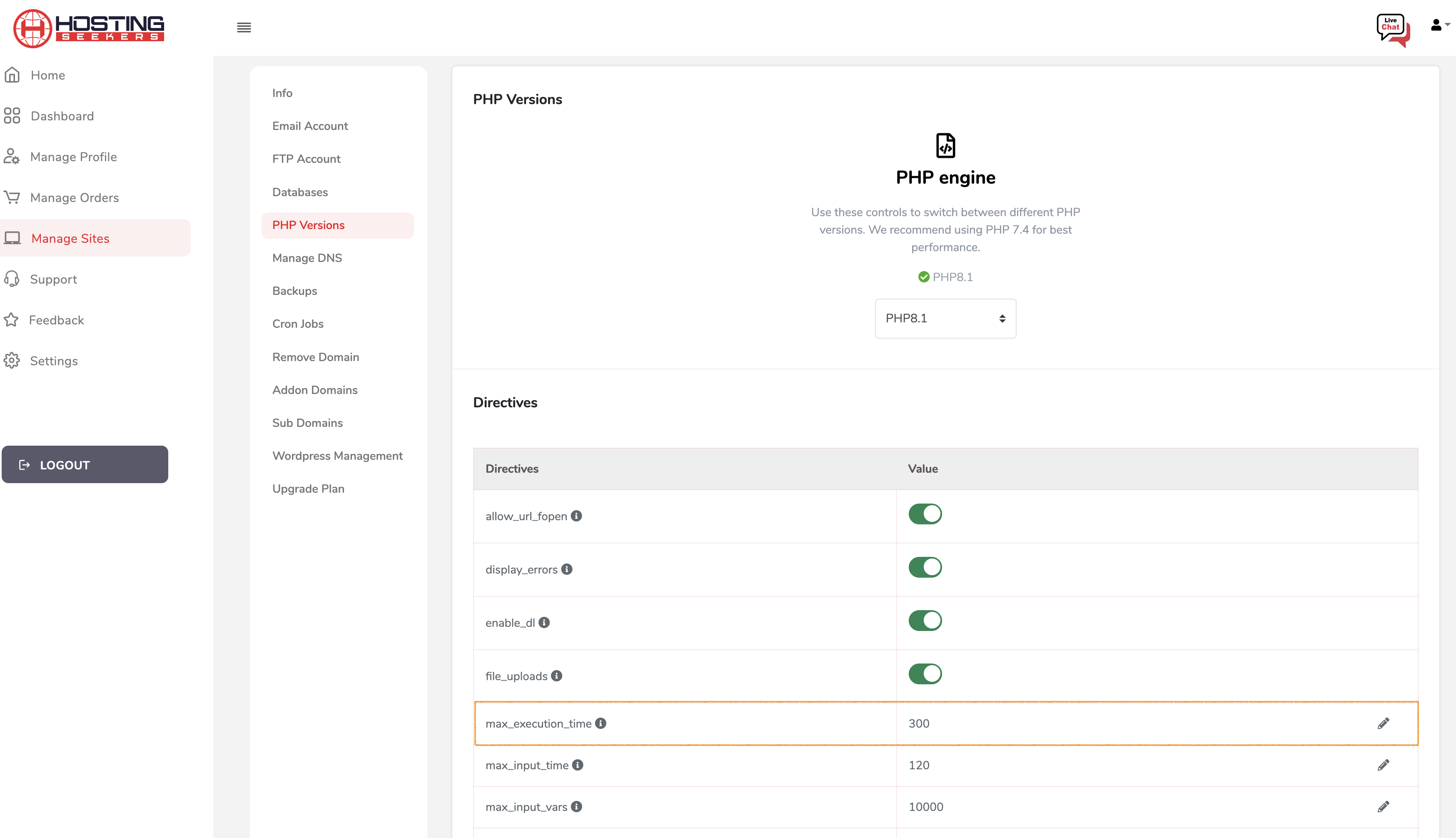
Check server resources: Check the server resources such as disk space, CPU usage, and memory usage. If any of these resources are running low, you may need to upgrade your hosting plan.
Contact your web host: If none of the above steps work, contact your web host to see if there are any server-side issues that need to be resolved. If you are using HostingSeekers hosting just open the ticket to the HostingSeekers support team.
By following these steps, you should be able to resolve the 503 error in WordPress.
