Are you facing trouble pointing your domain to HostingSeekers? After purchasing the hosting from us, we are aware that you might have purchased the domain from other sites. So, we know you need guidance to point your domain with our hosting. Since we provide robust services like free Cloudflare DNS services, so, without any downtime, you can point your domain to HostingSeekers.
In this article, we will explain how to point a domain to HostingSeekers in two different ways. By following the simple steps, you can seamlessly point a domain and boost your website.
Way 1) HostingSeekers Nameservers
Way 2) A Records
What does Point a Domain means?
In simple terms, pointing to a domain means connecting your name to the web host’s server. Domain pointing is configured through the domain registrar or web hosting provider’s control panel. It involves updating the domain’s DNS (Domain Name System) setting to specify the target URL Or IP address to which the domain should be pointed.
For e.g., If you have opted for the domain from GoDaddy and hosting services from HostingSeekers, you can point your domain to HostingSeekers in order to run your online business productively.
Moreover, pointing your domain is one of the last steps you need to take before your website is live. Let’s check out how to point a domain to HostingSeekers via nameservers and A record.
How to Point a Domain Name to HostingSeekers Nameservers?
We are offering the Cloudflare DNS so you can easily update the nameserver in your domain control panel. Let’s take an example of pointing a domain from enom.com to HostingSeekers.
Here are a few steps that you need to follow:
Log in to HostingSeekers
The very first step is to login into your HostingSeekers.com
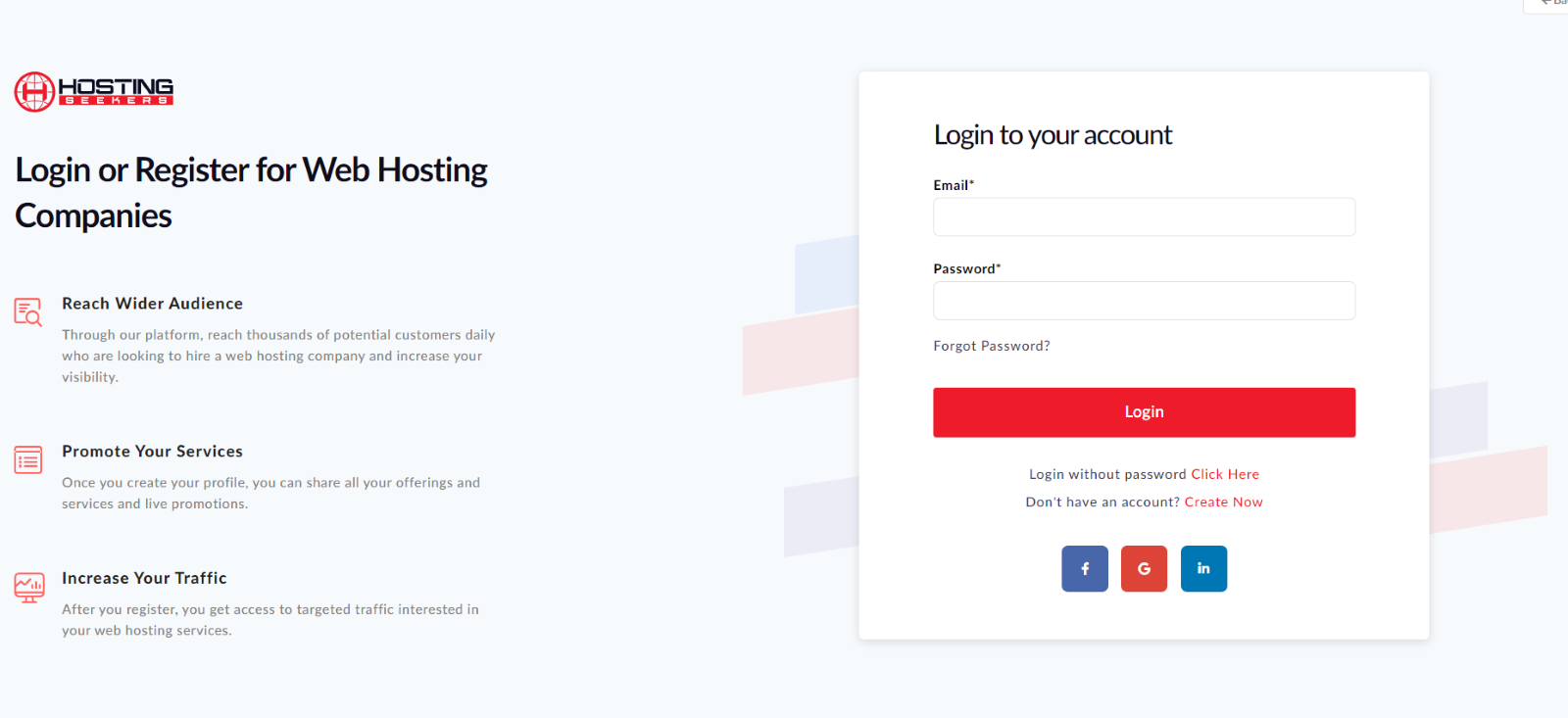
Add Domain from the Dashboard
After logging in to HostingSeekers, select manage site from the left side navigation and then add domain by clicking on add domain option.
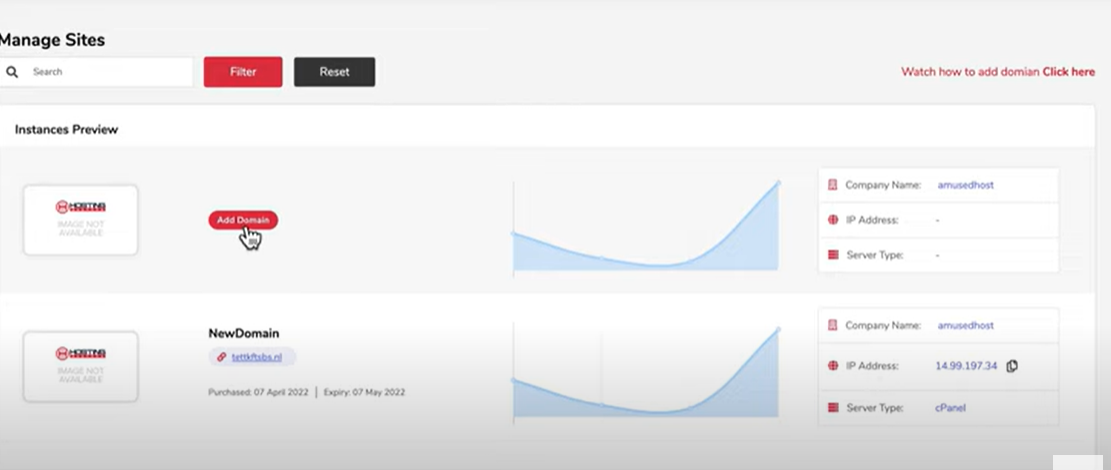
Add details like site name, server location, and domain name.
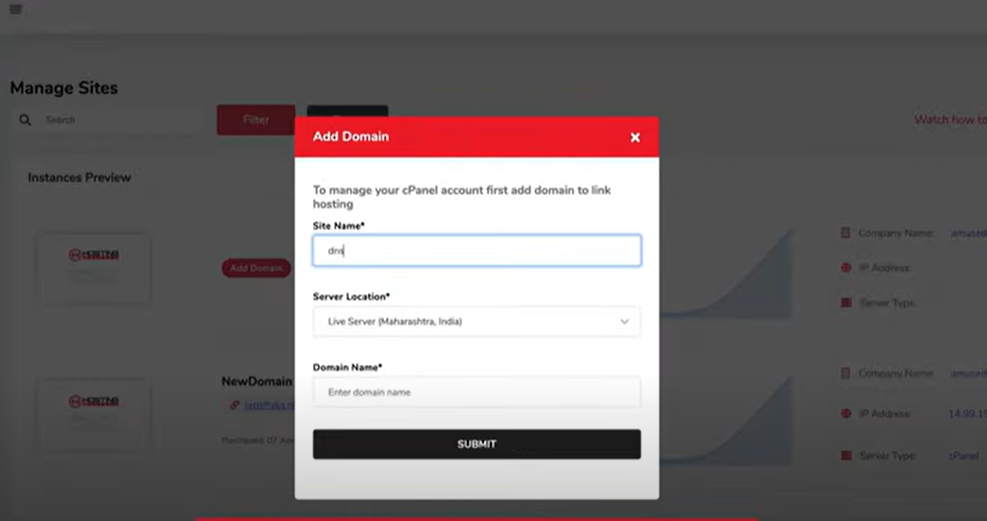
After adding the domain details click on the site added.
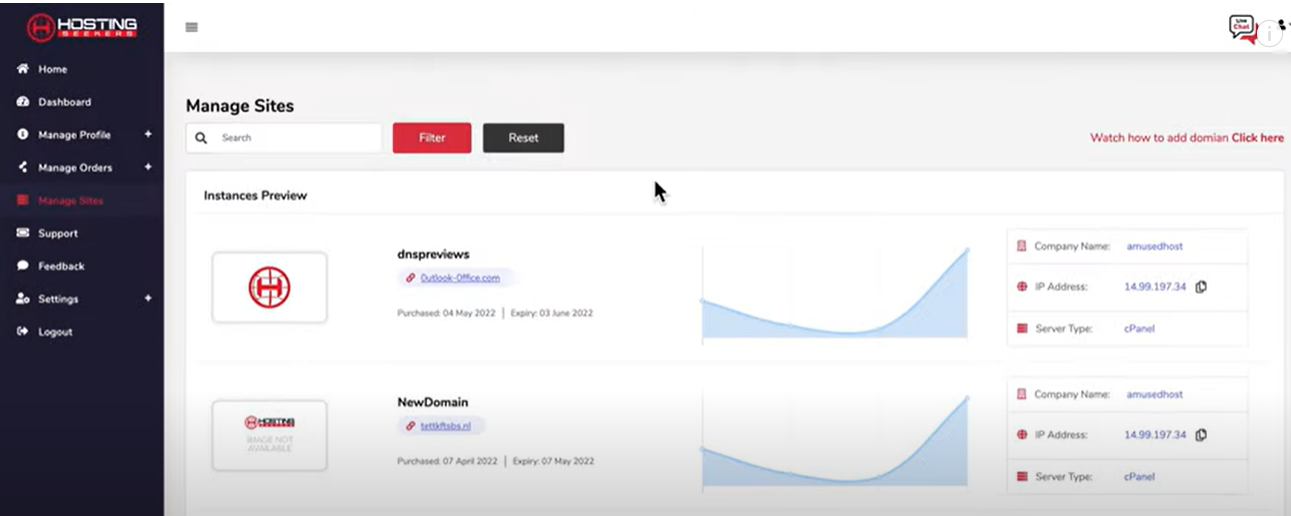
Go to zone record once site details dashboard is opened
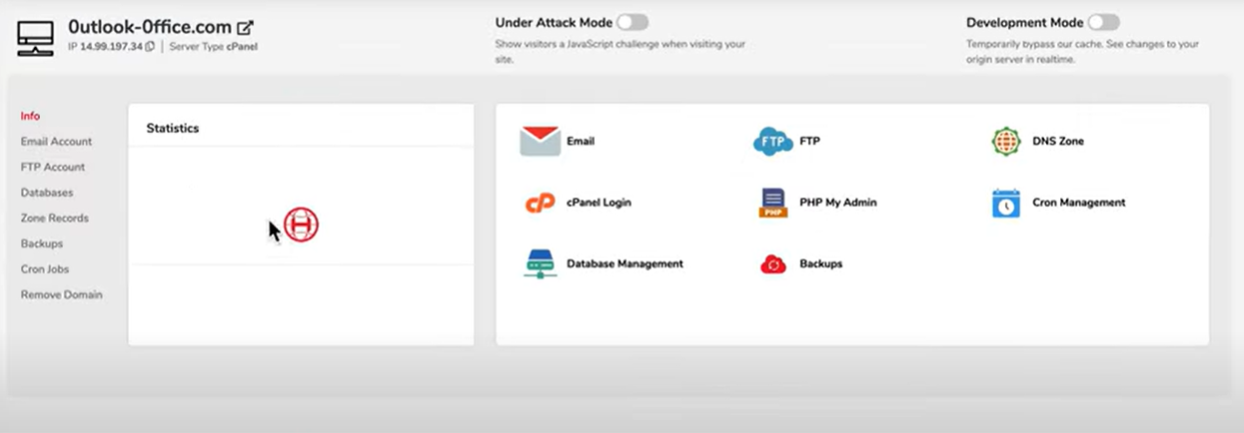
Under zone records copy nameserver from clipboard icon.
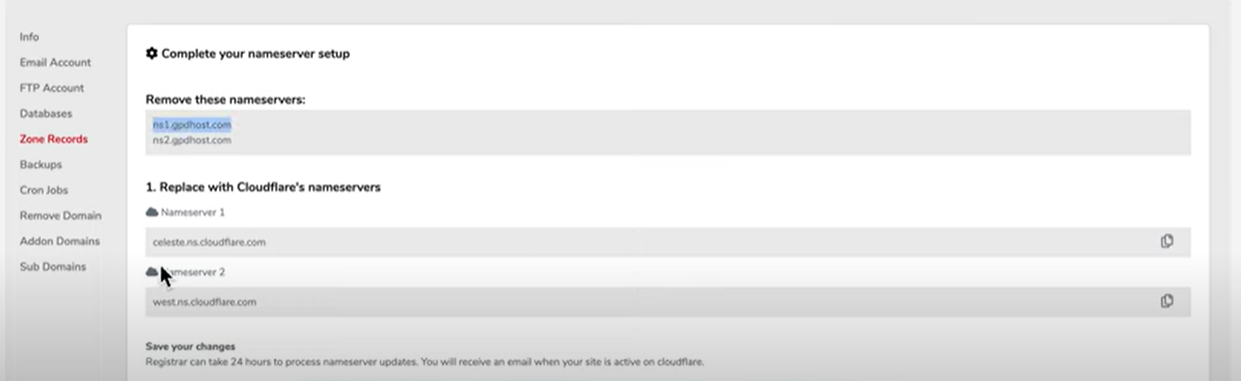
Log in to Enom.com and select the DNS server settings.
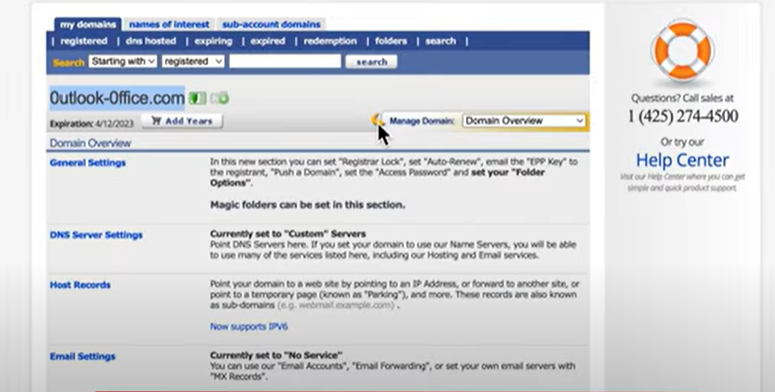
Under DNS management select the custom DNS nameserver. Edit nameserver details and paste the nameserver copied from the HostingSeekers and save.
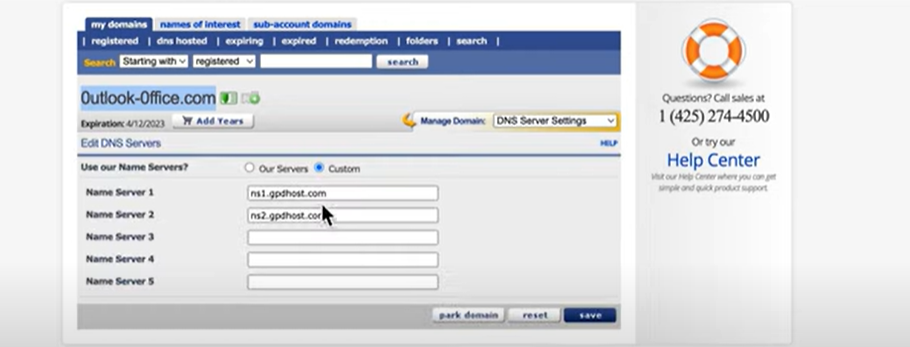
How to Find the HostingSeekers Nameservers
I purchased the domain from Godaddy, how do I change the name server at Godaddy?
I purchased the domain from Enom, how do I change the name server at Enom?
How do I update the name server details for my Hostinger domain after purchasing it?
Pointing a Domain Name via A Record
Choose the A record option if you want to continue managing the DNS zone through the original registrar. Let’s take an example of pointing a domain from GoDaddy to HostingSeekers through A record methods.
Here are a few steps that you need to follow:
#2 Pointing a domain via A record
Log in to HostingSeekers
The very first step is to login into your HostingSeekers.com
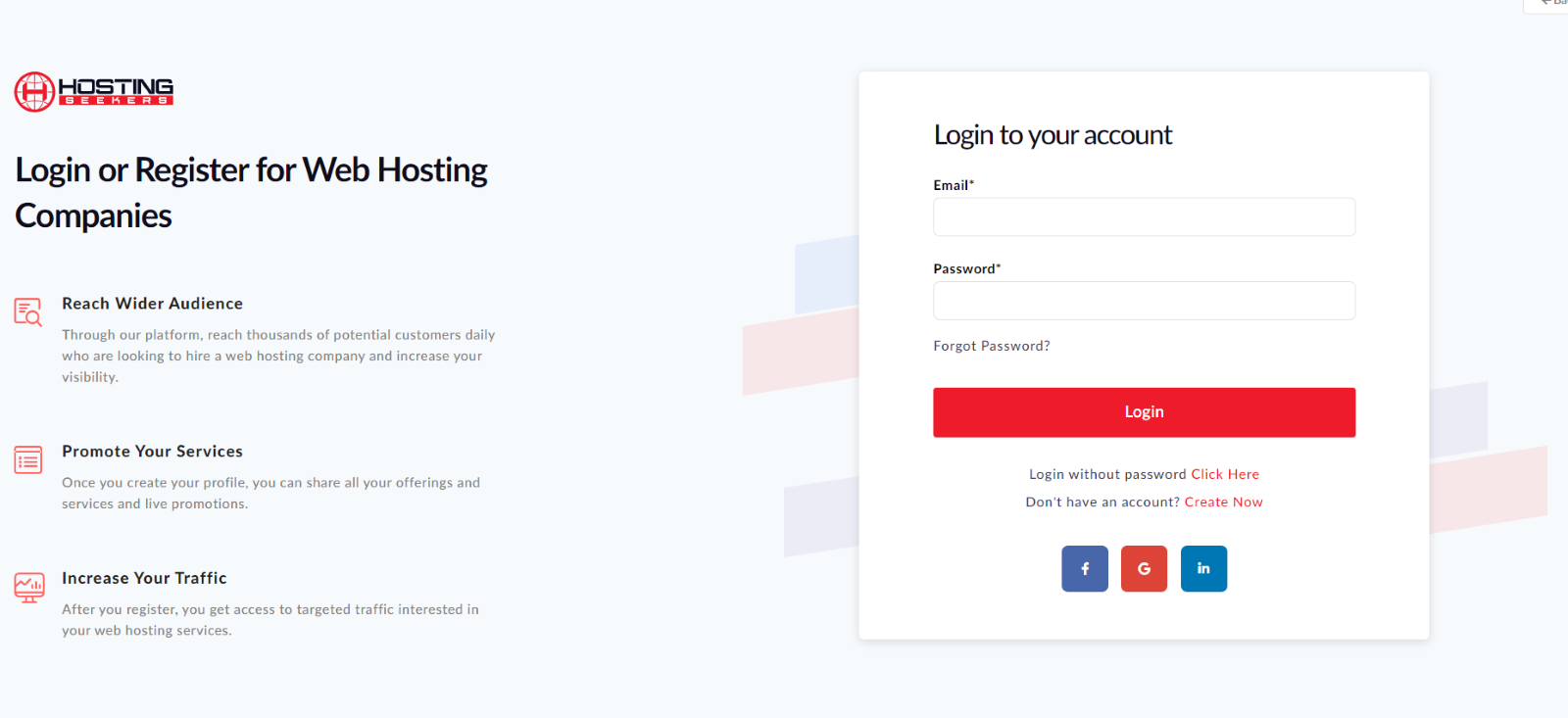
Copy IP Address
Select the manage sites options from the left side navigation menu. Copy the IP address of the particular hosting site.
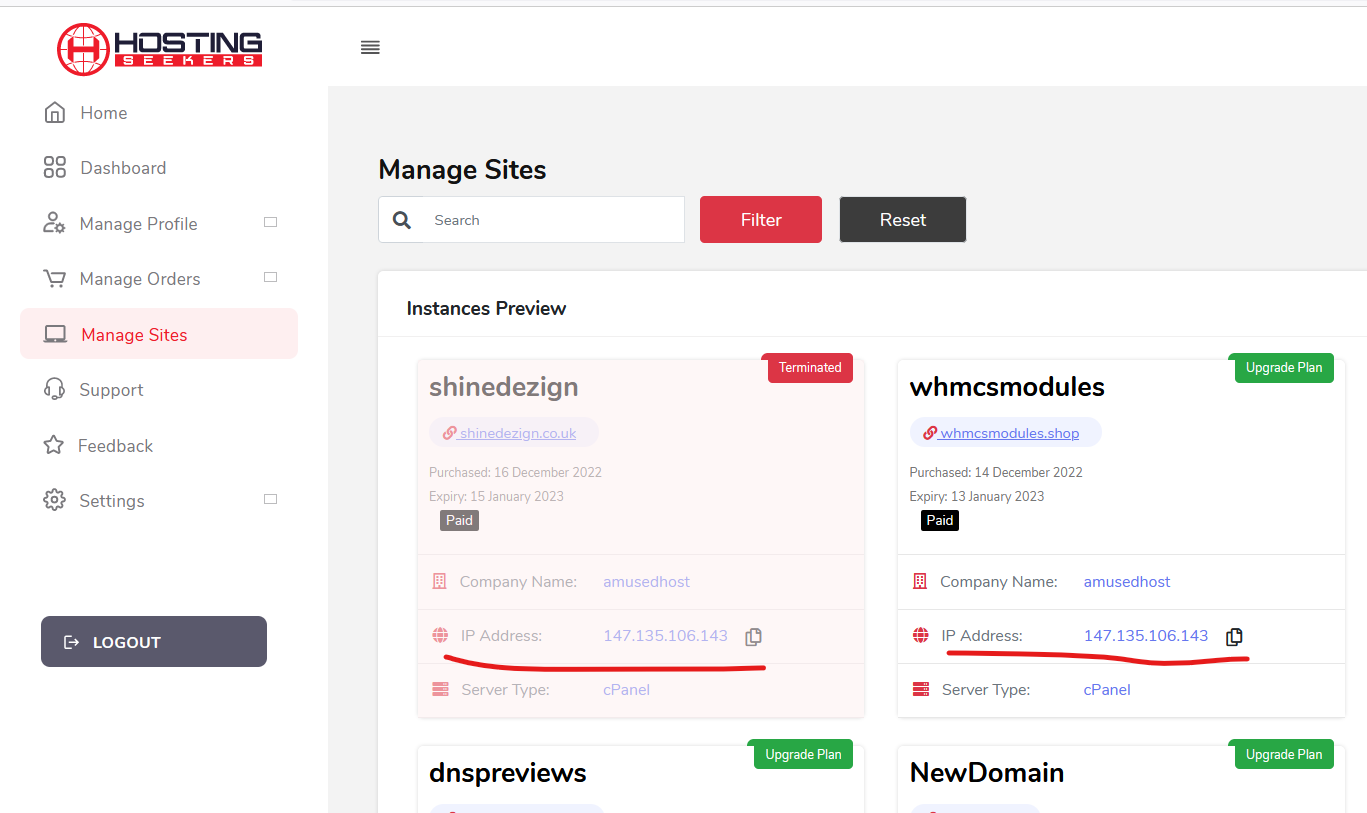
Login to GoDaddy
Log in to your Godaddy account and select edit DNS options.
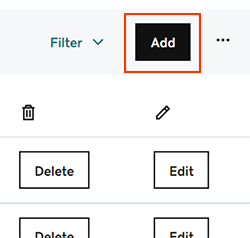
Select Add to add A new record
Select A from the Type menu options and add the details for your new A record. Enter the name details, value and TTL .
Name: Add the host name for A record.
Value: Paste the copied IP address for your A record.
TTL(time-to-live): How long the server should cache information. The default setting is 1 hour.
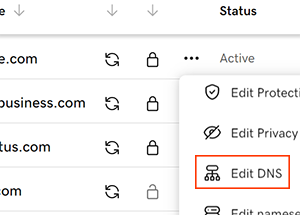
Conclusion
Pointing a Domain to a hosting server is critical to getting your website up. The above guide on how to point the domain to hosting will help you to quickly domain point your hosting via HostingSeekers nameservers and A records. Moreover, we suggest you go with the nameserver
